How to Import a Commons Template to your Canvas Course
Before each semester begins, you’ll need to put the materials you need in your new classes. New Canvas course shells are typically created four weeks before the start of a new semester and will appear on your Dashboard. If you do not see the correct courses on your Dashboard, contact LAScheduling@amda.edu or NYScheduling@amda.edu.
Some courses may also use automatically imported Blueprints, so ask your Department if you are not sure which type of materials you will be using.
Import a Commons Template
- Navigate to the Commons button on the Global Navigation Menu, and use the Search feature to find your course’s template in Commons.
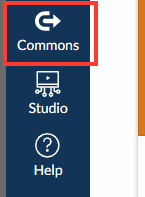
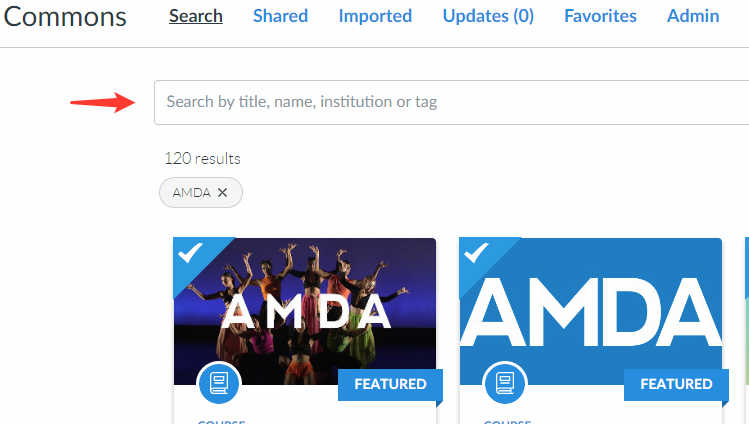
- Click on the item you’d like to import, then select Import/Download. From here, you’ll be able to select the course you would like the materials to appear in.
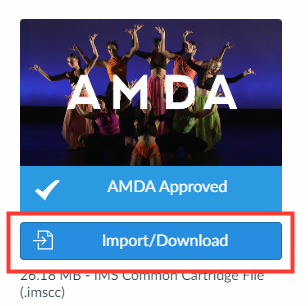
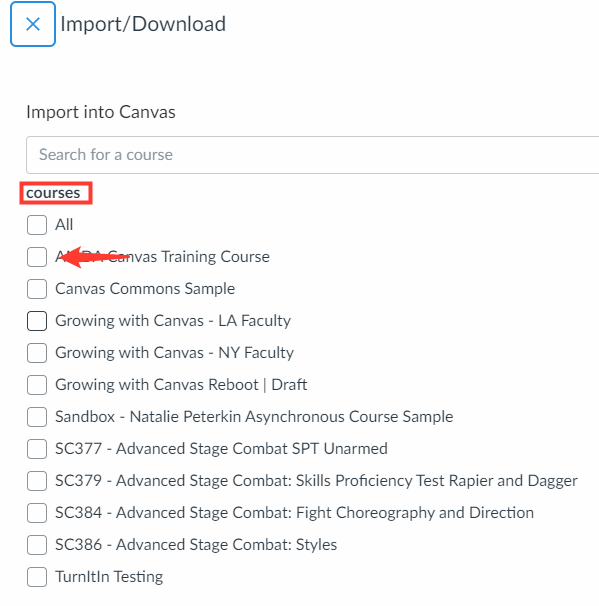
- After you select the correct class, click Import into Course.
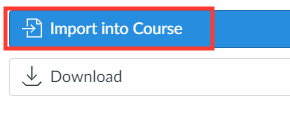
- Wait several minutes. The materials will be imported into your Canvas Course.
Video Guide
You can also view a video demonstration of how to import a Commons template.
Need more help?
Email CanvasHelp@amda.edu.