Print from your personal device to AMDA Papercut Printers.
You have 3 options when printing from your personal device.
Mobility Print
Mobility Print is a feature that allows you to print from your personal Mac or Windows device.
Note: This setup allows for duplex printing (double-sided) using the standard mac or windows print option.
Chromebook, iPhone, and Android devices are not supported use Web Print or Email to Print instead.
- Visit the Mobility Print setup webpage.
- Download and run the Mobility Print installer.
- Click the “Connect and get my Printers ” link on the Setup Mobility page, then Allow or Open and the printer will be installed.
- From any application, send a print job to the PrintAnywhereCloud printer, you may need to click “See More…“.
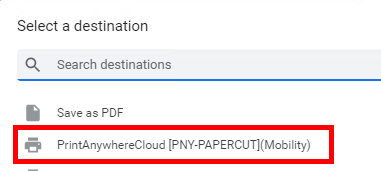
- At the Sign In popup, enter your ID Card Number located on the back of your ID card for your Username & Password.
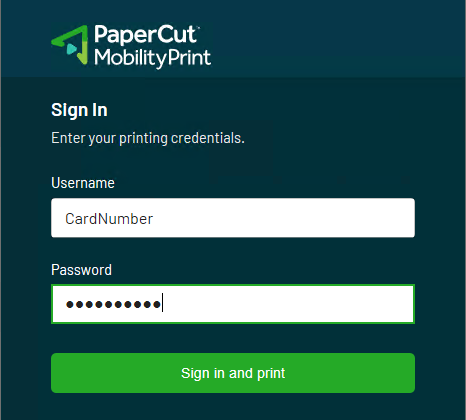
- Release your print job at any AMDA Papercut printer with your ID Card
Note: Setup is only required once per device.
Web Print
Print PDF documents via the Papercut Portal on any device with a web browser.
- Visit papercut.amda.edu and log-in with your AMDA Account
- Choose “Web Print” option and follow the on-screen instructions.
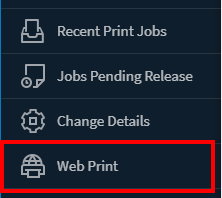
Email to Print
Print PDF Documents with your @amda.edu email address.
Attach your PDF Document to an email and send it to:
- NY Campus: MobilePrintNY@amda.edu
- LA Campus: MobilePrintLA@amda.edu
You will then receive a confirmation email once your document is ready to be released.