Alumni Room Reservations
Alumni must be cleared for campus access through the Alumni Department before requesting a room reservation. Click here to begin the clearance process. Alumni reservations are limited to a total of one hour per day in a rehearsal studio and one hour per day in a voice studio (2 hours total). If you search for more than an hour, it will appear that no rooms are available. When booking a rehearsal or voice studio, you may request shorter bookings (for example: one 20-minute and one 40-minute booking) so long as the total of all bookings per day does not exceed 1 hour in a rehearsal studio and 1 hour in a voice studio.
Access Portal
- Log into your Student Portal at portal.amda.edu.
- Navigate to the Enterprise by selecting Room Reservation, then click on the NY or LA Enterprise Portal.
- You then have two search Options
If you have booked a room and need to cancel, see Cancel a Reservation.
Find a Room
- Once logged into the Enterprise Portal, navigate to Find a Room.
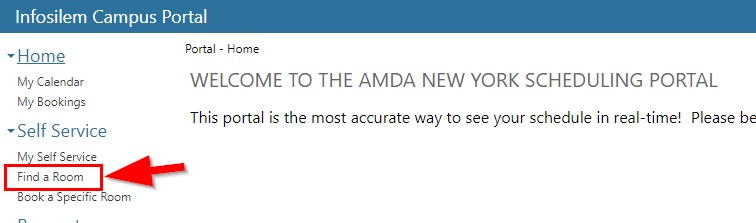
- Choose your booking type from the dropdown menu.
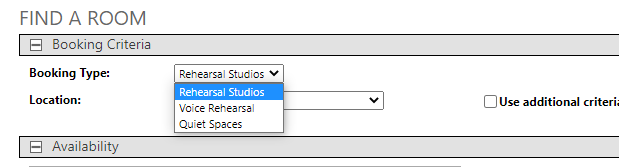
- Choose a building from the dropdown menu.
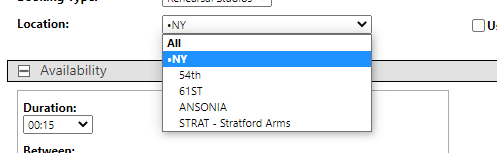
- Choose the duration of time you need the room for.
This will be limited to 1 hour, if you search for more than an hour it will show no time available. - Choose a time frame – Example: I am looking for a room between 2:00 pm – 5:00 pm
- Click on Verify Calendar.
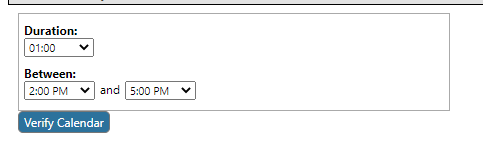
- Choose an available date (white).
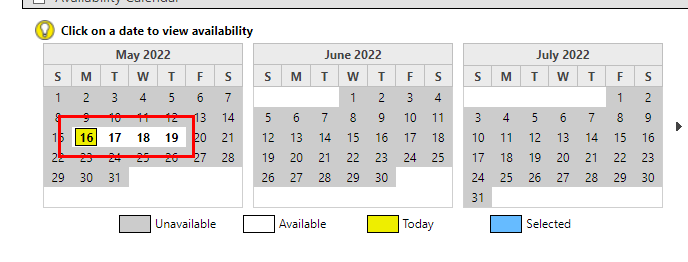
- Pick a room by clicking on a Time – depending on time frame entered, you may have multiple options to choose from, then select a room.
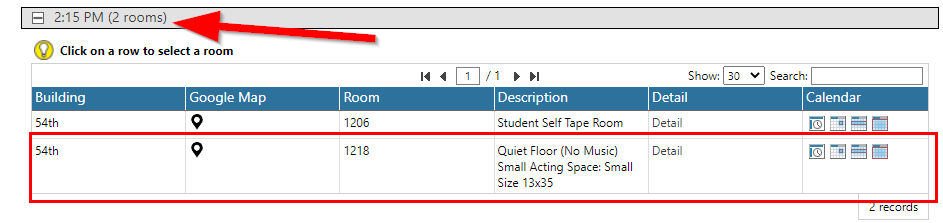
- Proceed with Booking.
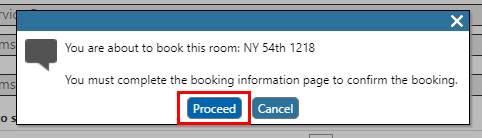
- Enter the number of attendees.
- Select Student, Faculty or Staff.
- Review your selected room details before confirming.
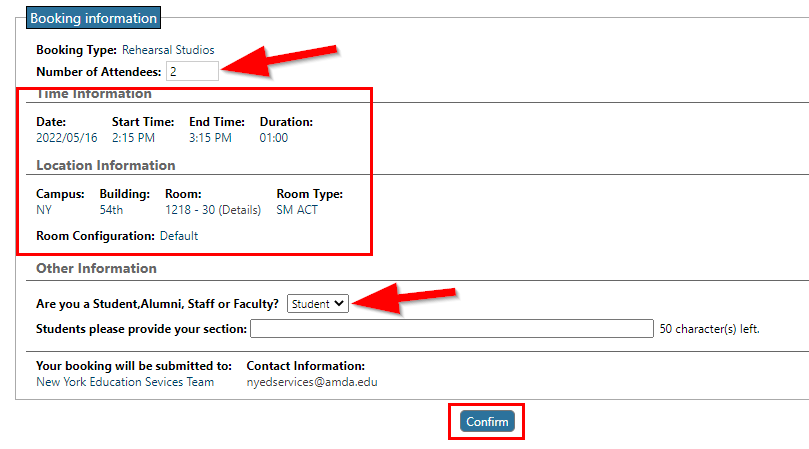
- Click on confirm.
Book a Specific Room
- Once logged into the Enterprise Portal, navigate to Book a Specific Room.
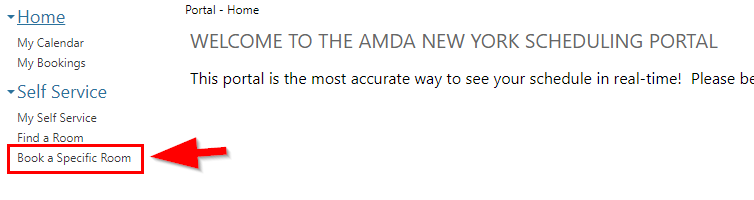
- Choose the type of room you need and the building.
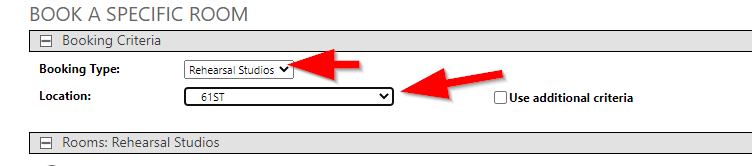
- From the rows of rooms, find the room you want.
- Choose a time frame – Example: I am looking for a room between 2:00 pm – 5:00 pm and click
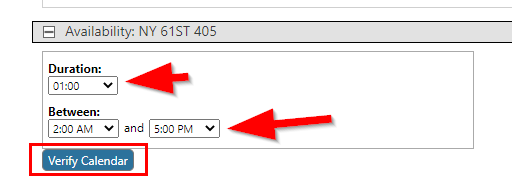
- Click on Verify Calendar.
- Choose an available date (white)
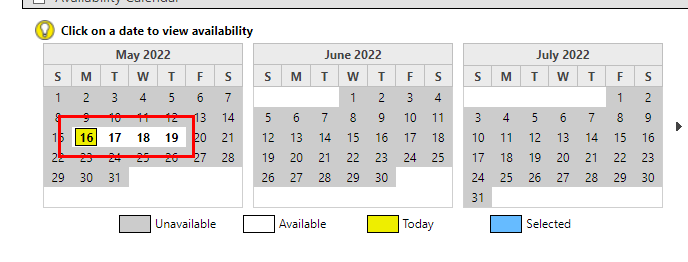
- Pick an available start time and click on Book

- Enter the number of attendees.
- Review your selection details.
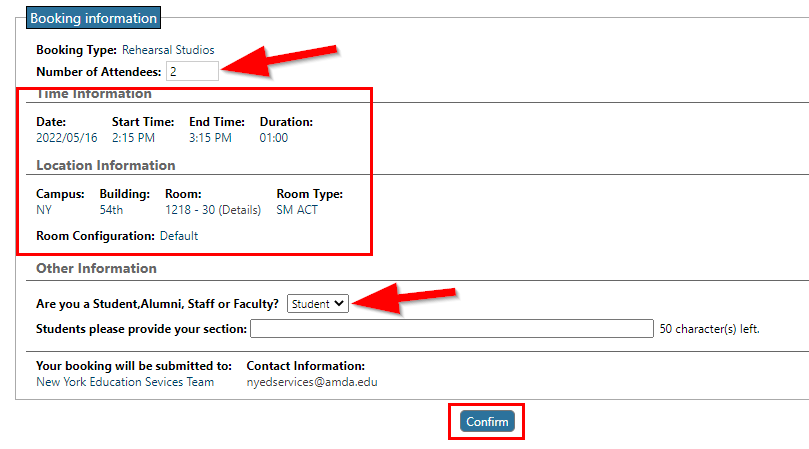
- Click on Confirm.
Cancel a Reservation
- Once logged into the Enterprise Portal, navigate to My Bookings.
- For any current reservation, click Cancel on the right side of the row.
- Enter a Comment (optional).
- Click Yes.