To setup your Outlook 365 on your AMDA issued Mac Laptop follow the below setup guide.
- Launch Microsoft Outlook from your Applications Folder.
- If not installed, open the Self Service Application and search for and install Microsoft Outlook.
- At first launch you may need to Activate your Outlook, Click Get Started.
- Choose Already have a subscription? Sign in.
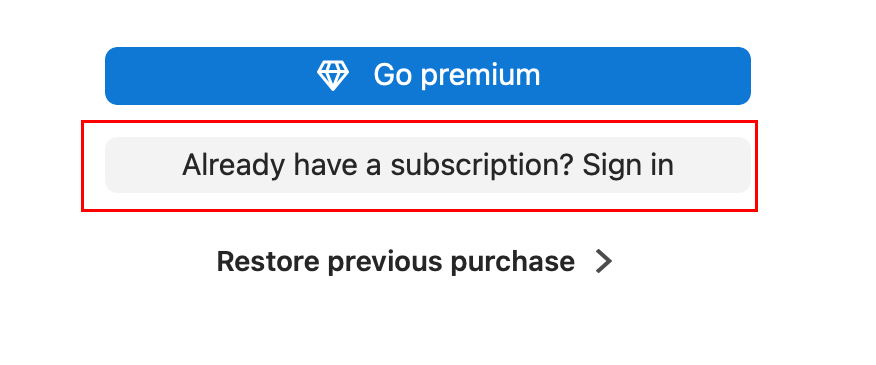
- Sign in with your AMDA Email and Password.
- Accept any privacy messages, and click on Start Using Outlook.
- Your AMDA Email should be auto detected, click Add. If not auto detected, enter your AMDA Email address.
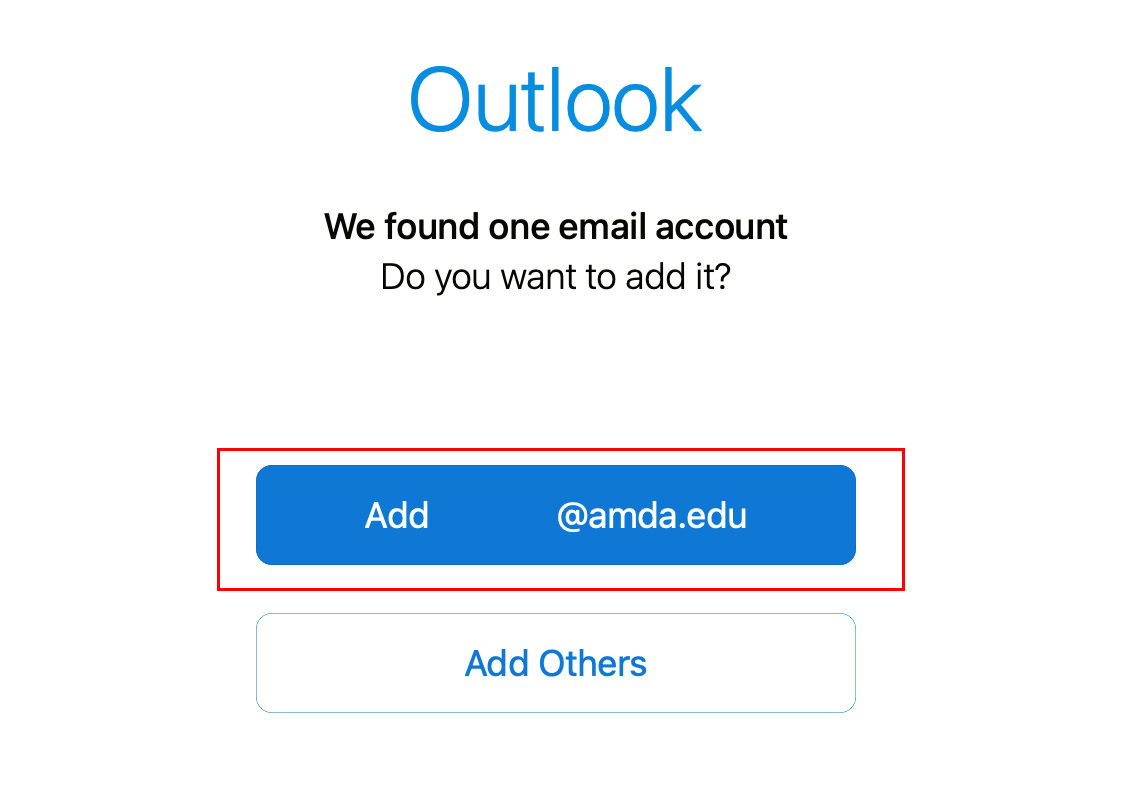
- At the next screen click Not Google?
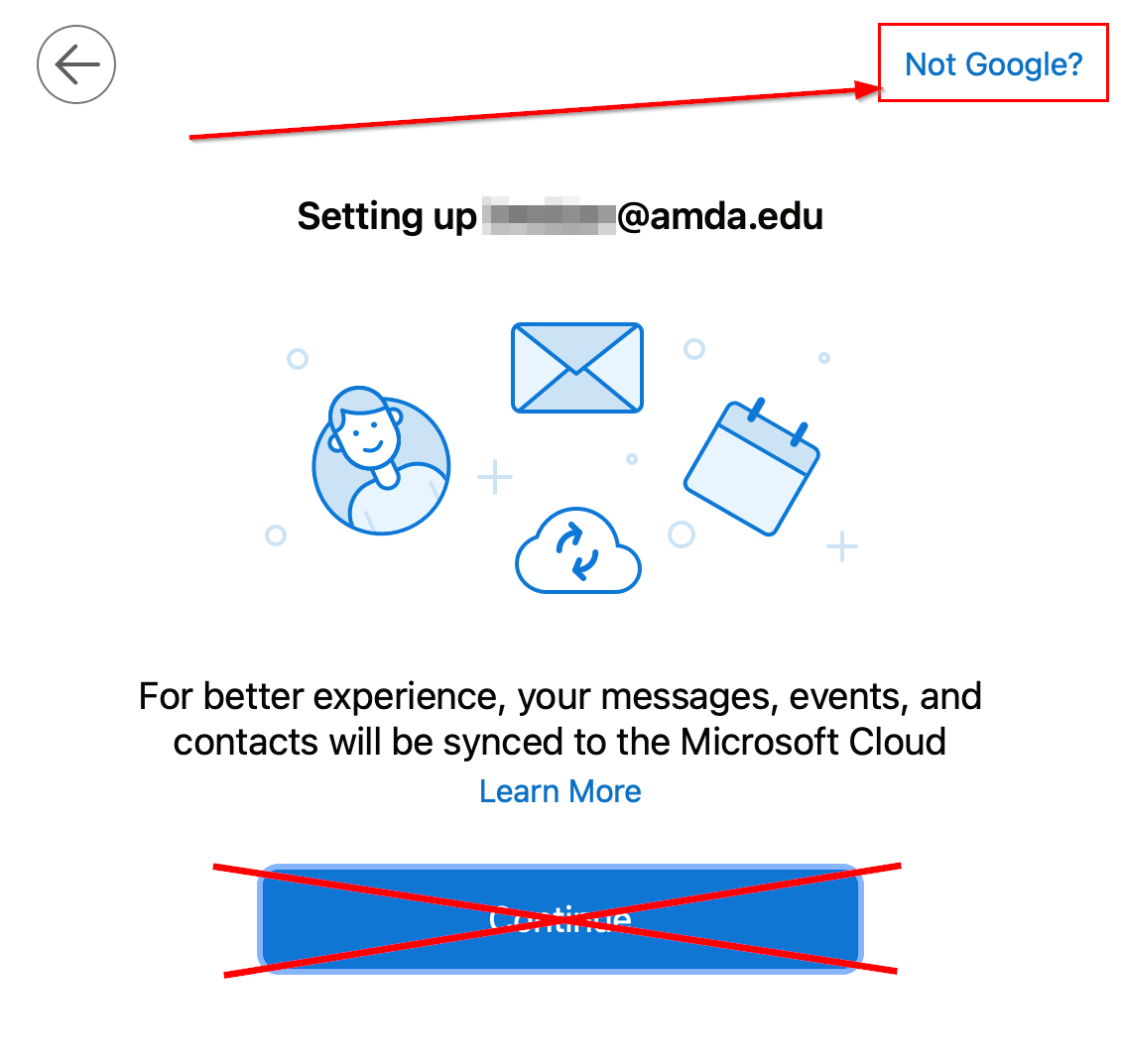
- Then Choose Office 365.
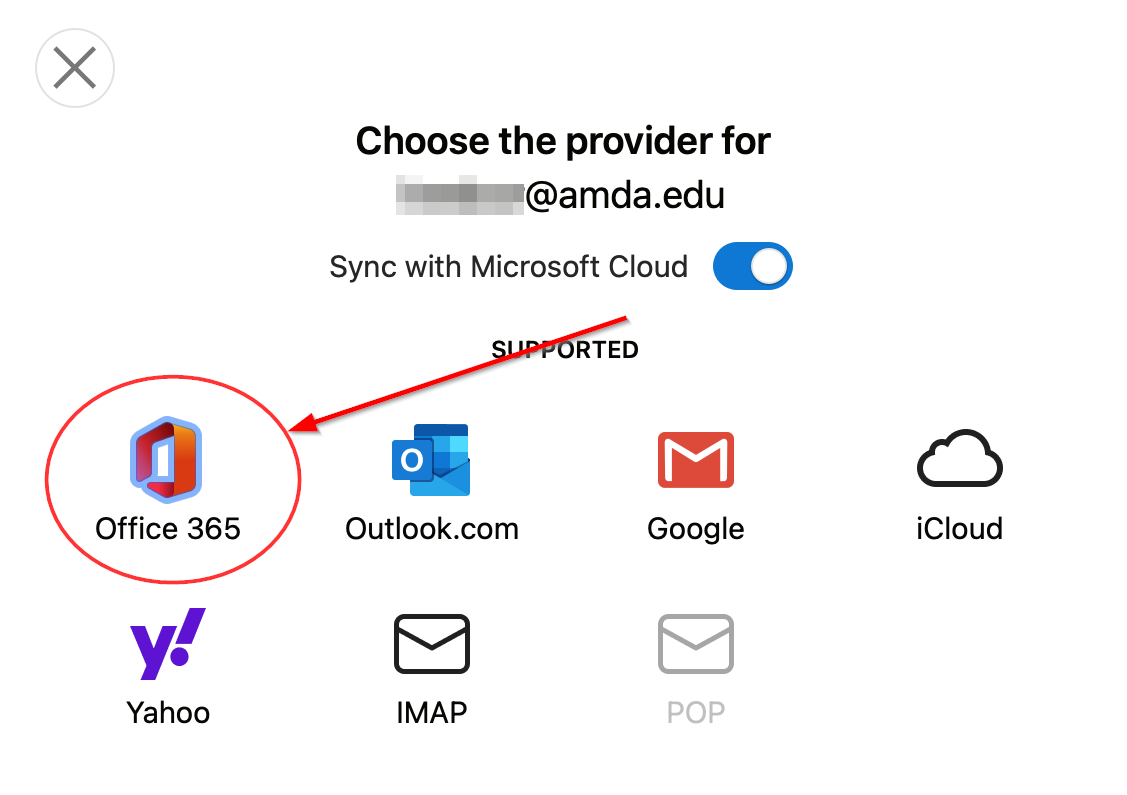
- Your Account should now be added, click Personalize Now, and then Finish Later or you may customize your settings.