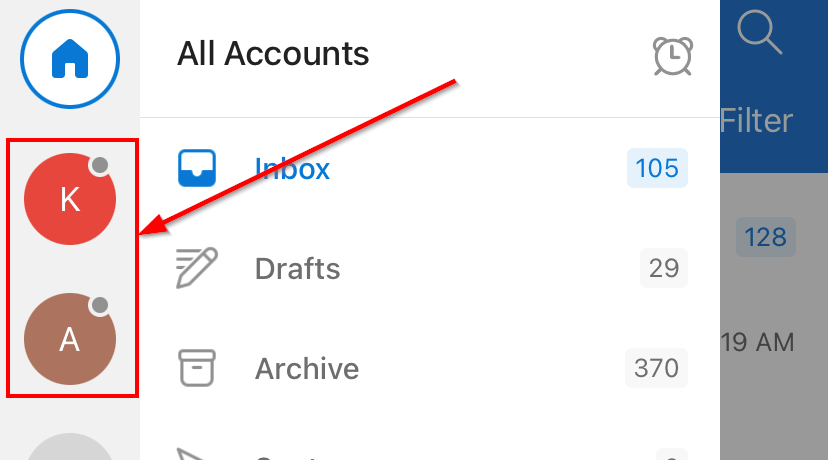Open Shared Mailbox
Shared mailboxes can be accessed though the web, mobile and desktop clients.
Windows Outlook
- Click on the File tab at the top-left hand side of the window.
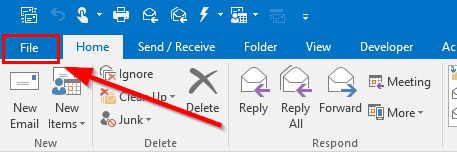
- Select Account Settings and then Account Settings again.
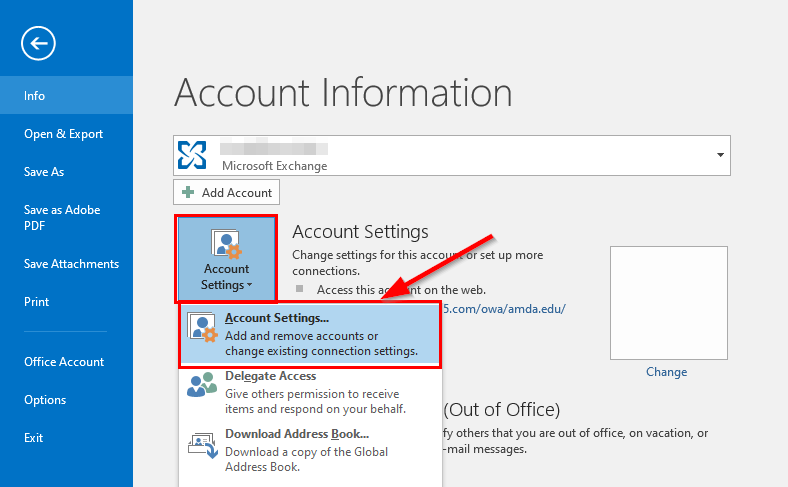
- Click the Email tab and then click on Change.
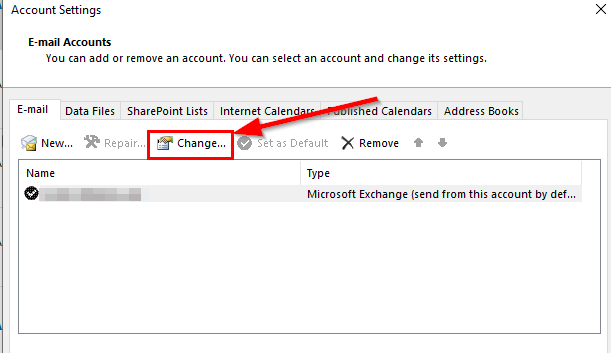
- A Change Account wizard will be displayed. Select More Settings.
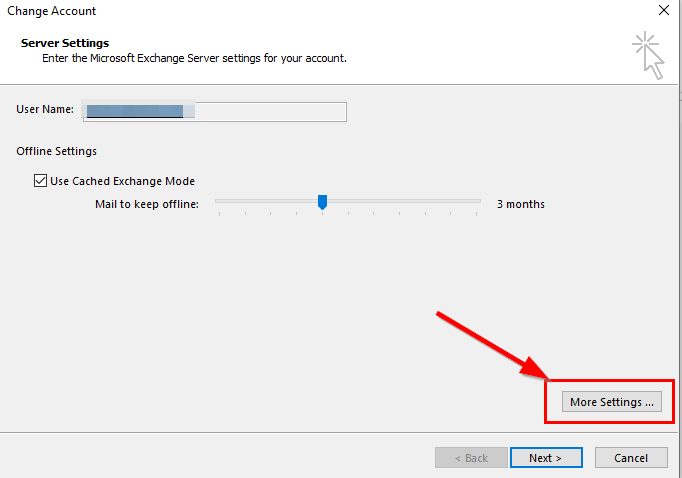
- Click the Advanced tab and click on Add.
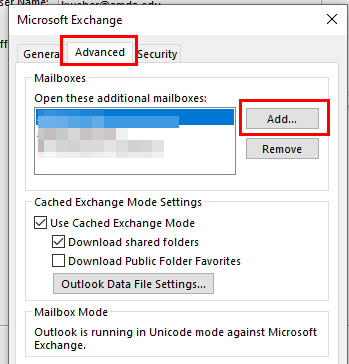
- Enter the display name or email address of the account which you have been granted permission to and click OK.
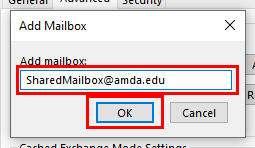
- Click OK to the previous window.
- Within the previous Change Account wizard, click Next and then Finish. Close and restart Outlook.
- The shared folder should now be displayed within your folder list on the left-hand side along with your own folders.
Mobile Outlook
- Open the Outlook App.
- Tap on your Name / Photo on the top left of the Outlook App.
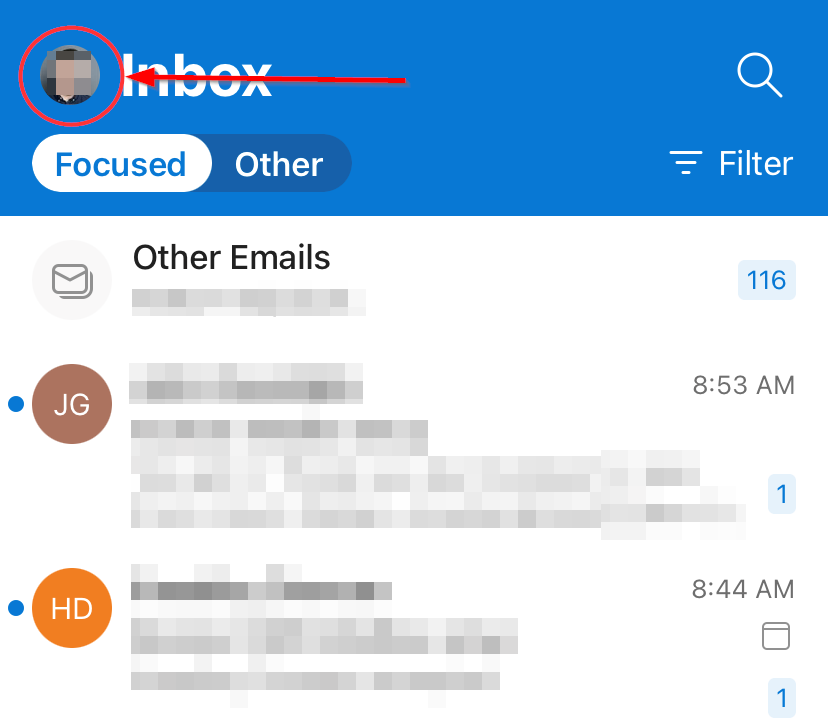
- Tap the + mail icon.
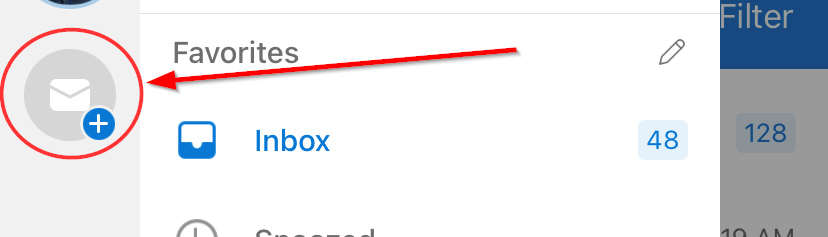
- Tap on Add Shared Mailbox option.
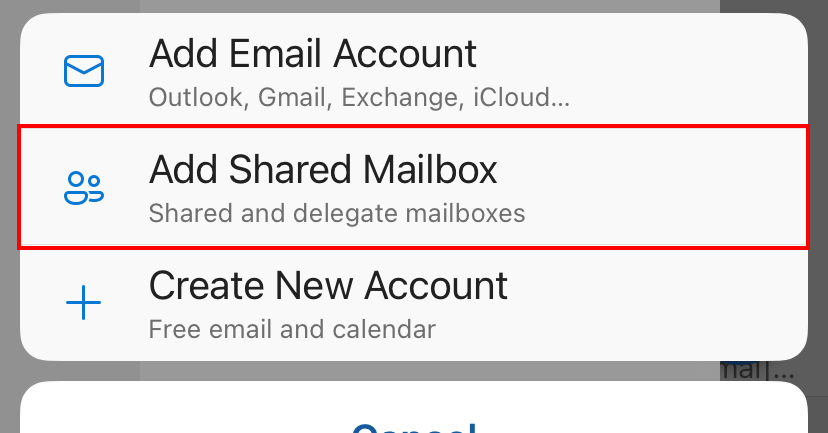
- Enter the shared mailbox email address and tap Add Shared Mailbox.
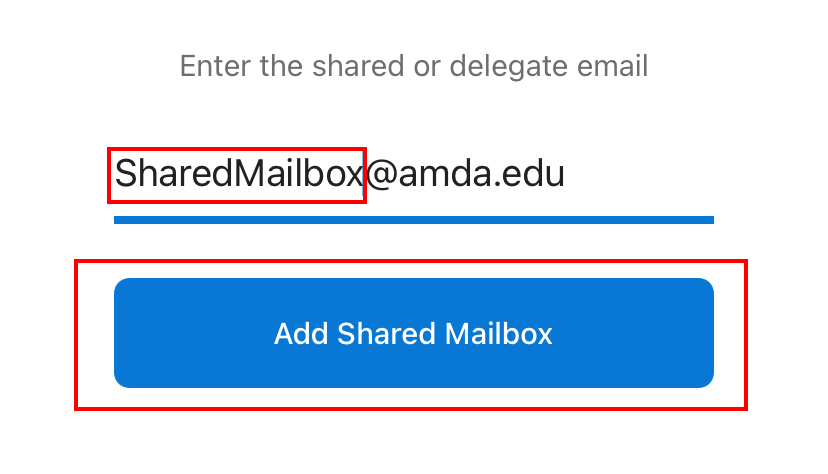
- The shared mailbox will then be added into your Outlook App, To switch mailboxes tap your Name / Photo on the top left of the Outlook App and pick the mailbox from the left menu.