WebEx Calling
WebEx is used to make and receive phone calls and text messages (SMS) from your AMDA phone number.
- WebEx for iOS and Android
- WebEx for Mac and PC
- Send and Received Text Messages (SMS)
- Change your call queue status
WebEx for iOS and Android
- Download the WebEx app from the App Store and install. For AMDA Devices WebEx will be automatedly installed.
- Launch the WebEx App.
- Tap Get Started at the start screen.
- At the Sign in screen enter your @amda.edu email address and tap Next.
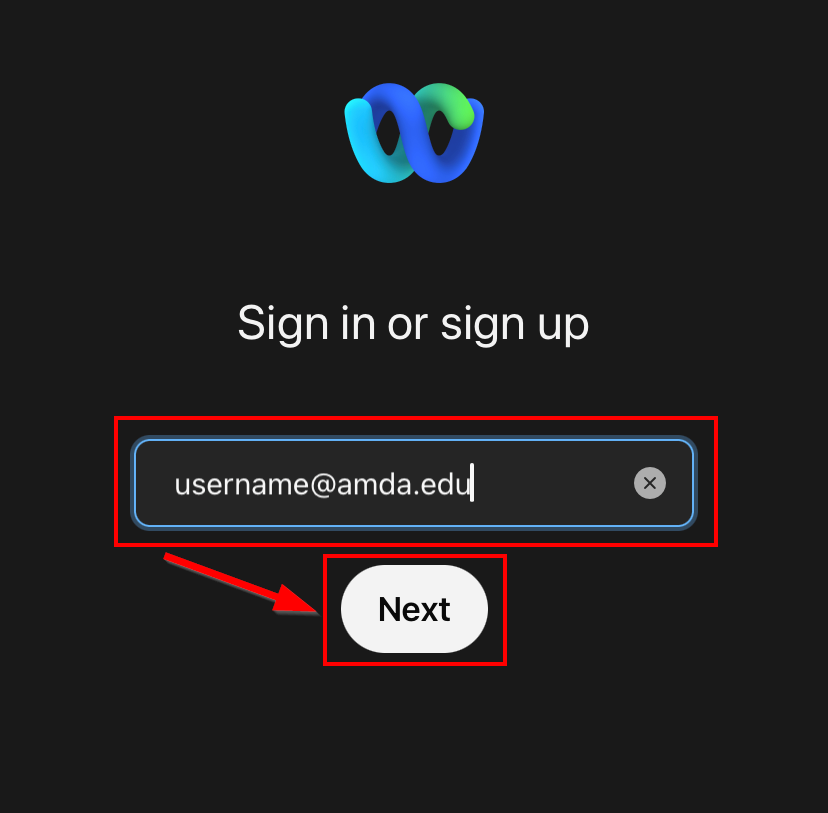
- You will then be directed to the AMDA Office 365 Log-in Portal, enter your @amda.edu address again, and tap Next.
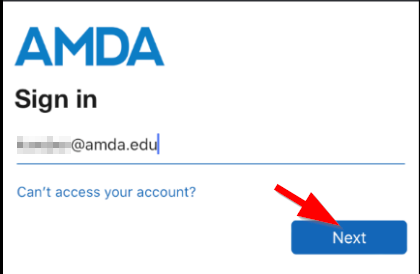
- At the next screen enter your Office 365 Password and tap Sign In.
- Allow all the app permissions. On iOS enable WebEx as a Call identification App
- Once logged in to to the Calling tab at the bottom of the screen.
- Your device is now setup to make and receive phone calls from your AMDA phone number.
- For more info on how to place a call please see this guide
WebEx for Mac and PC
- Download the WebEx App from the WebEx Website.
- Run the installer and follow the on-screen instructions.
- Launch WebEx and click Sign In.
- At the Sign in screen enter your @amda.edu email address and click Next.
- You will then be directed to the AMDA Office 365 Log-in Portal, enter your @amda.edu address again, and tap Next.
- At the next screen enter your Office 365 Password and tap Sign In.
- Your device is now setup to make and receive phone calls from your AMDA phone number.
- For more info on how to place a call please see this guide