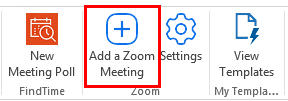Staff Zoom Account
All Full-time Staff have access to a AMDA Zoom account, follow the below guide to activate and log into your account.
Activate Zoom Account
- Open a web browser and go to amda.zoom.us and click on Staff Login.
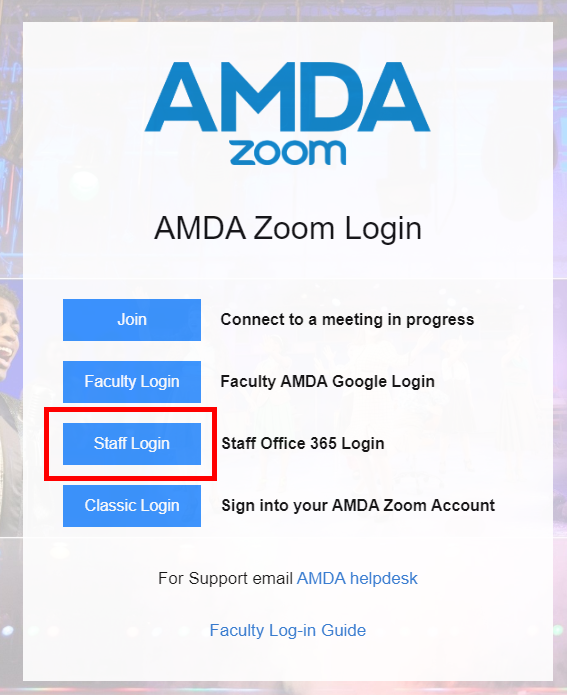
- At the next page, log-in with your AMDA Office 365 Email and password.
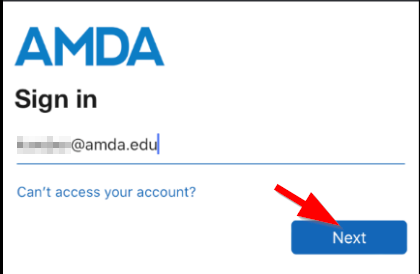
- You will then be logged into your Zoom Portal, you can make changes to your account here.
Log-into Zoom Desktop Application
- Download the Zoom application from amda.zoom.us/download if you do not already have it installed.
- At the zoom log-in page click on Sign in with SSO.
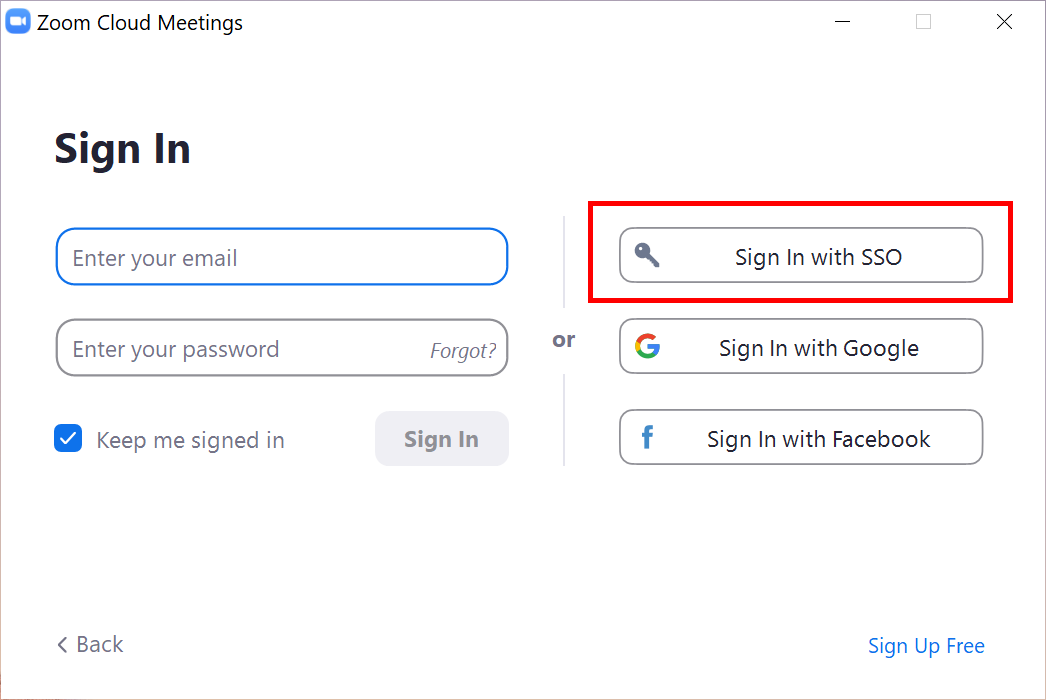
- Enter AMDA-EDU for the Company Domain, and click continue.
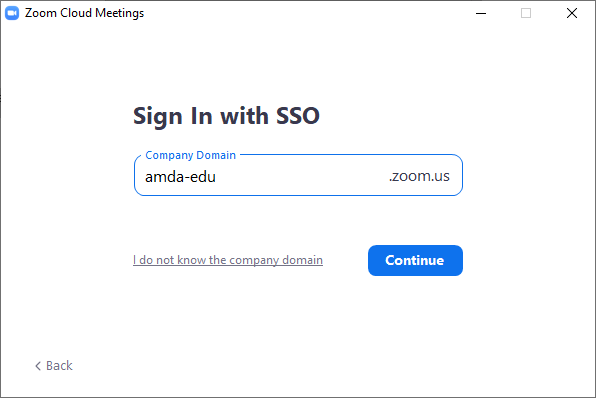
Link Zoom account with Outlook 365
The Zoom Microsoft Outlook plugin is designed to make scheduling a meeting in Microsoft Outlook quick and convenient. The plugin allows you to schedule and start instant Zoom meetings, as well as make existing meeting events Zoom meetings.
Setup on Outlook 2016 (Citrix, Desktop)
- Open Outlook 2016 and create a new appointment.
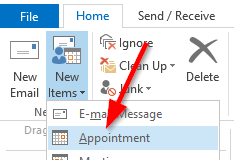
- In the new appointment window locate the Zoom plugin and click Settings.
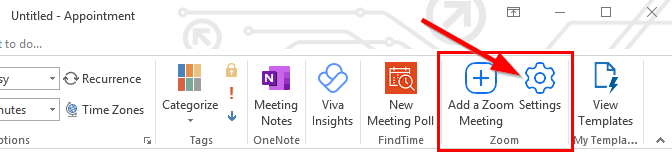
- At first launch you will be asked to sign in, click the SSO Option.
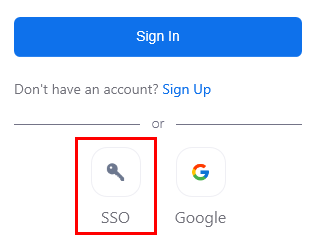
- Enter amda-edu for the company domain.
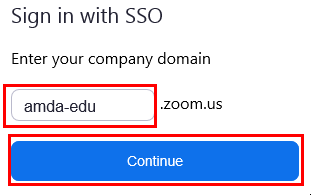
- A Office 365 Log-in dialog box will launch, enter Office 365 Email and password.
- You can now click the Add a Zoom Meeting to auto generate and add a Zoom meeting for the appointment.