Using the The Course Import Tool
Before each semester begins, you can use The Course Import Tool to import content from one course to another. You should use this feature if you would like to reuse course materials you created in a previous semester or from your Sandbox.
Navigate to Settings
- When you’re ready to import a Course, navigate to your course Settings and select Import Course Content.
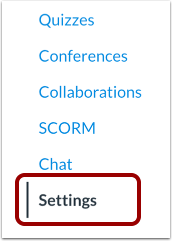

- In the Content Type drop-down menu, select the Copy a Canvas Course option.
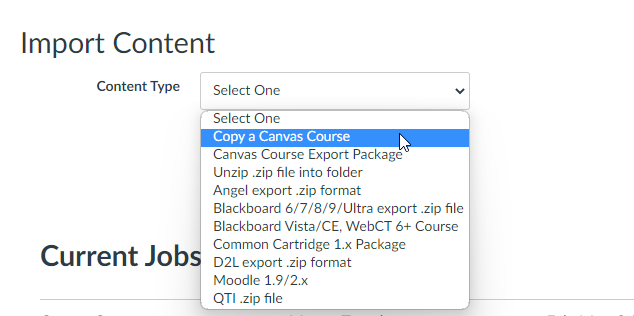
- Search for the course you’d like to copy. Once you see it, select it.
- Once the course is selected, check Select specific content and do not select Adjust Events and Due dates. Then, select Import.
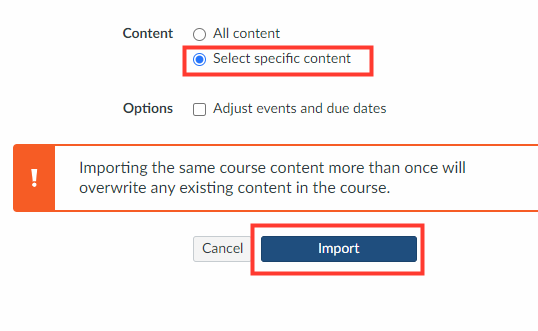
- Now, select the items you would like to reuse by clicking Select Content. Choose Settings, Assignments, Modules, and Quizzes, but exclude Events and Announcements. Once you are finished, click Select Content again.
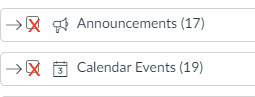

- The course materials will import and say Completed when the import has been completed.

Video Guide
You can watch the video guide below for a step-by-step demonstration of how to Import a Course.
Need more help?
For Additional help, please email CanvasHelp@amda.edu.