Overview
Although Canvas does not have a specific function to track how many times a student has received grading relief, you can easily keep personalized notes for tracking the categories of their absences (Standard or Extenuating) and/or to note what grades might be reflecting applied grading relief. This can be done by using the Notes Column in the Canvas Gradebook.
Enable Notes Column
In Course Navigation, click the Grades link. Click the Settings icon [1] in the Gradebook. To show the Notes column, click the View Options tab [2] and click the Notes checkbox [3]. Click the Apply Settings button [4].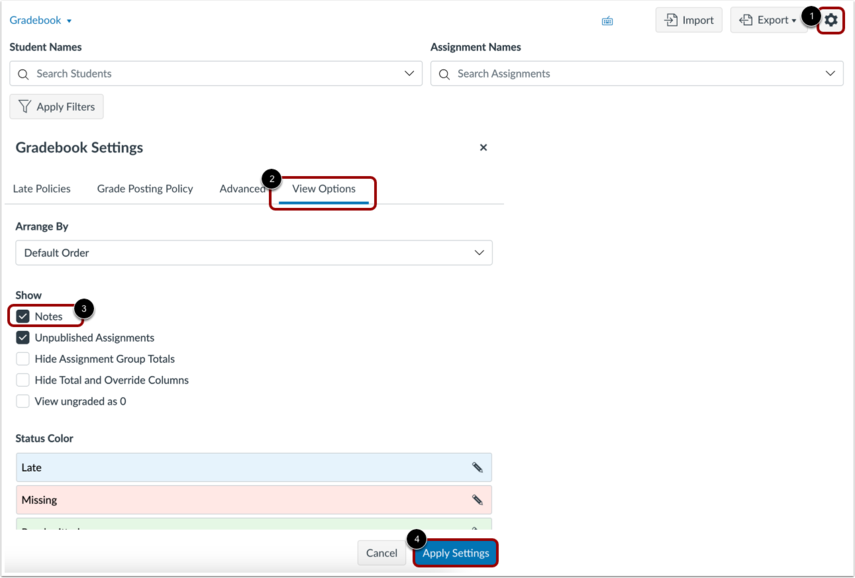
Insert Comments
To make a comment, go to Grades. Select the note field for the appropriate student [1] and enter your note in the text field [2]. The note field allows up to 255 characters. To save your comment, click the Save button [3].
View your comments in the Notes column. You can view the full comment by resizing the column or re-clicking the notes text field.
Enter any notes that will help you track absences (Standard or Extenuating). Notes are not visible to students.
Note: When you navigate away from the Gradebook, any changes to the size of the columns will be lost.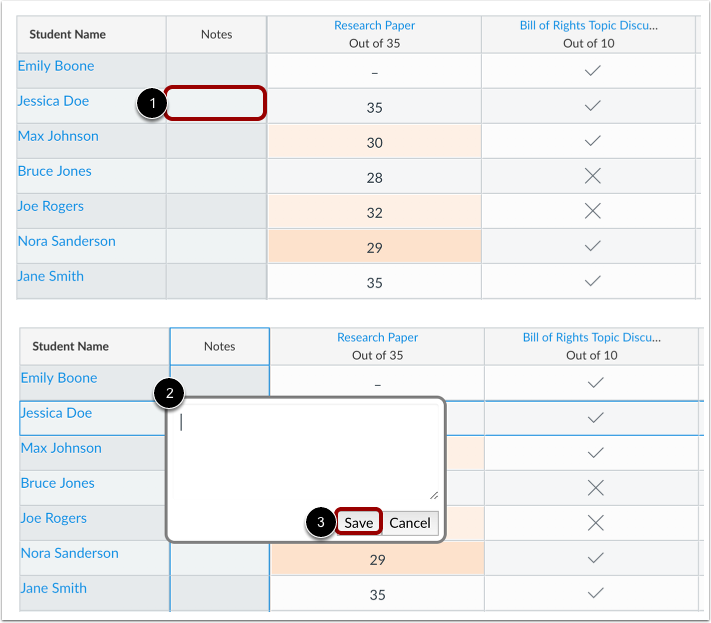
Video Guide
To watch a demonstration of the Gradebook Notes Column, watch the following video.
Need more Help?
Contact CanvasHelp@amda.edu.