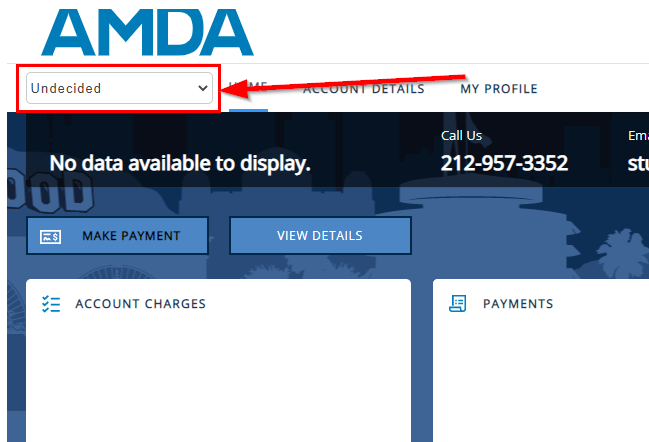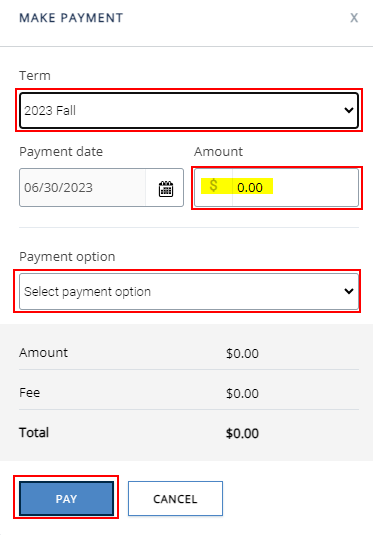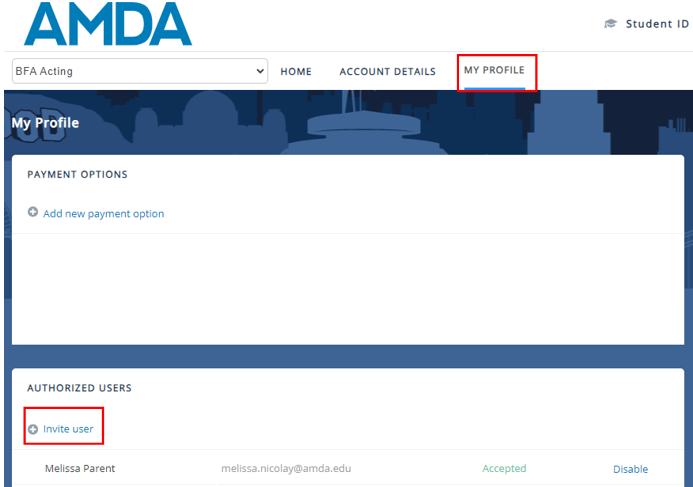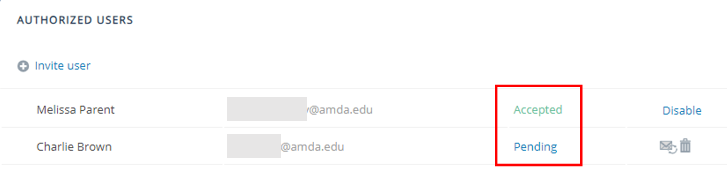Make an Invoice Payment
As of March 7th, 2022, all Invoice Payments for tuition and fees will be made through ACI Worldwide’s PayMyBill, located in Student Portal. This PCI compliant payment platform allows students to view their balance by enrollment and semester, store payment methods, and specify authorized users (such as parents) so they may log in separately to make a payment on the student’s behalf, without accessing Student Portal.
Log into PayMyBill
- Log into your student portal at portal.amda.edu
Don’t have a portal login? See Create Student Portal Login. - Use the left-side menu to navigate to My Account and then Make a Payment.
- On Mobile, use the 3-line menu icon in the top right.
- Click on Click Here.
- On Mobile, you may need to scroll down.
- NOTE: Pop-Up Blocker must be disabled to launch the page and it may take a moment to load
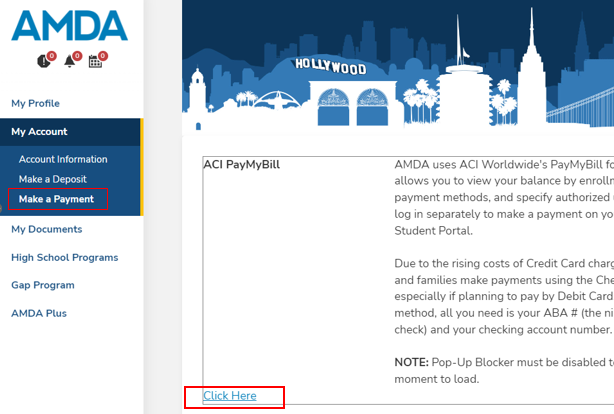
Make Payment
- Once you are in the ACI PayMyBill Portal, review your Amount Due in the “ribbon”.
- Click on the “Make Payment” button.
- In the Payment window, the Term should default to the most current term, but if it does not match the term in the ribbon where you see the Amount Due, you may change it in the dropdown.
- By default, the full “Semester Balance” will populate. If you have a payment plan, you can enter the amount from the Amount Due section of the Ribbon.
- Select/enter your Payment Method. Then click “Pay”
Add Authorized Users
Specify authorized users (such as parents) so they may log in separately to make a payment on the student’s behalf, without accessing Student Portal. See steps below, or watch this video guide.
- Once you are in the ACI PayMyBill Portal, click on the My Profile tab.
- Click on “Invite User”.
- Enter the First Name, Last Name, and Email, then click Invite.
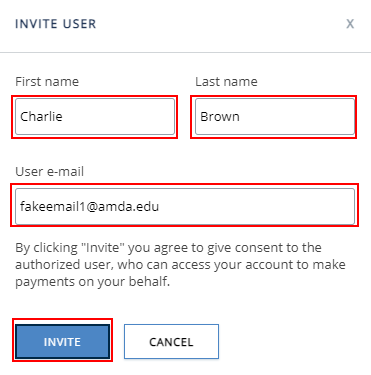
- An invitation will be sent to the specified email inviting them to create a login for the Authorized User Portal.
- After inviting an Authorized User, you will see their status as Pending until they Accept.
Once an Authorized user has Accepted, they will have their own login to the Authorized User Portal.
No Charges Available
If you are seeing No Charges Available once you log into the payment portal, you may have the wrong enrollment selected.
Please choose your current enrollment from the dropdown menu.