How to Update your course’s syllabus
Canvas uses the Rich Content Editor to format all pages, discussions, assignments, and so on. You will also use the Rich Content Editor to upload your course’s syllabus each semester. You can share a link to your syllabus or upload the document.
Share the syllabus link
- Open the syllabus tab in the course you want to edit, and click Edit. NOTE: If you cannot see your syllabus tab, you need to edit your course navigation links.
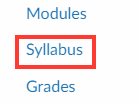
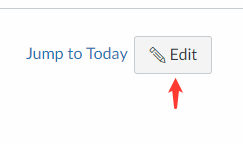
- Select Insert and then select Link – External Link.
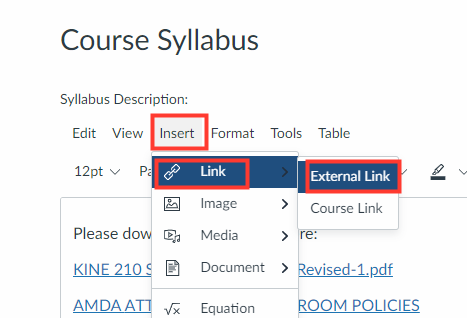
- Paste the URL of the link you’d like to share. Also type the Text you would like the link to appear as. Then, click Done. NOTE: You will typically NOT need to share the Syllabus link as a Course Link.
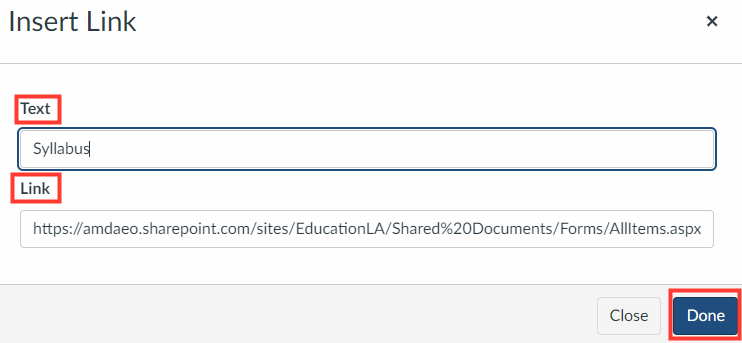
- Finally, select Upload Syllabus. Then, view your link.
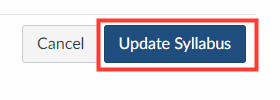
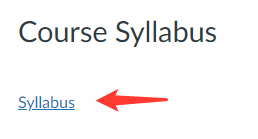
Upload the syllabus as a document
- Open the syllabus tab in the course you want to edit, and click Edit. NOTE: If you cannot see your syllabus tab, you need to edit your course navigation links.
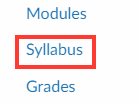
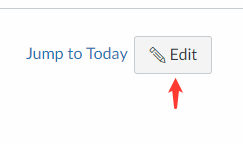
- Select Insert and then Document to find the Upload Document option. You can also select the Document Icon to find the Upload Document option.
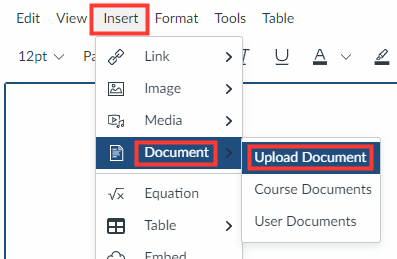 OR
OR 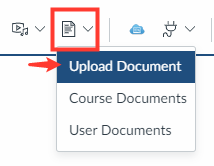
- Under Computer select Upload File.
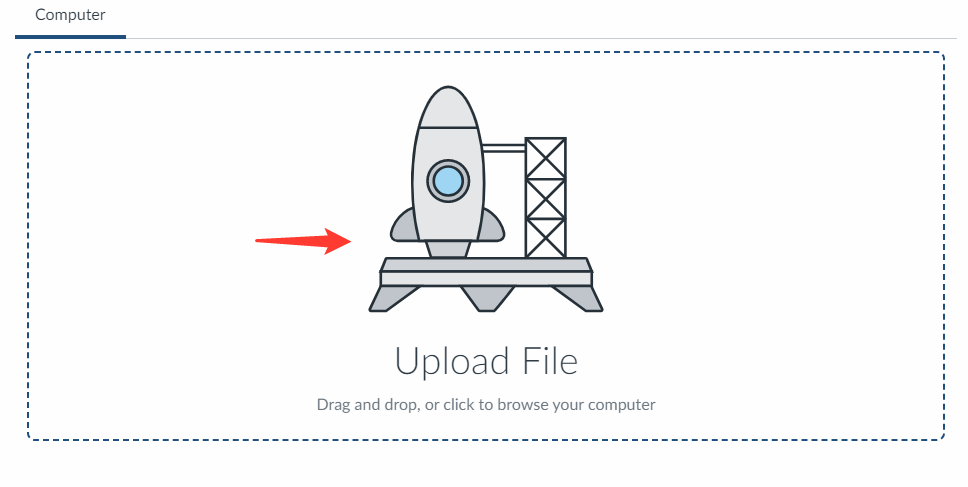
- Choose the correct file from your computer, then select Open and Submit.
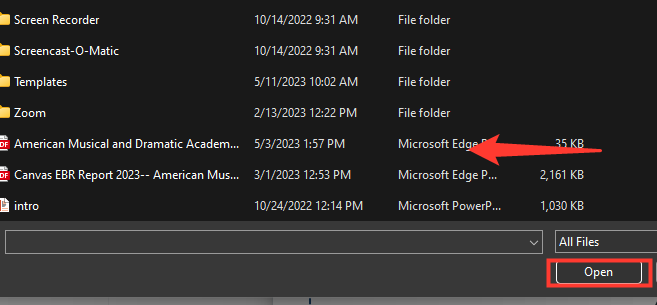
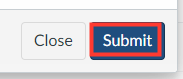
- Finally, select Upload Syllabus. Then, view your document.
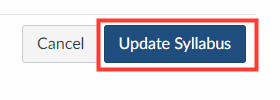
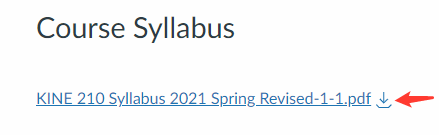
Enable the Course Summary
Whether you upload your syllabus as a link or document, you should always enable the Course Summary. The Course Summary feature allows students to view a summary of their major assignments. Simply Edit your Syllabus page and ensure Enable Course Summary is checked.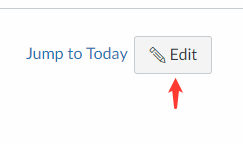
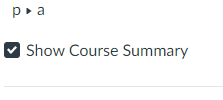
Need more help?
Email CanvasHelp@amda.edu.