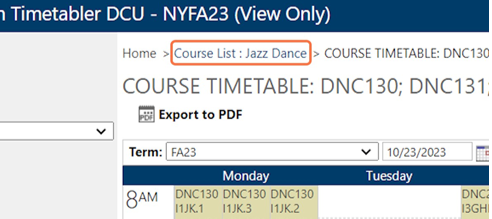Reviewing Time & Room assignments in DCU
- Go to your portal at portal.amda.edu and click on Faculty Portal Homepage
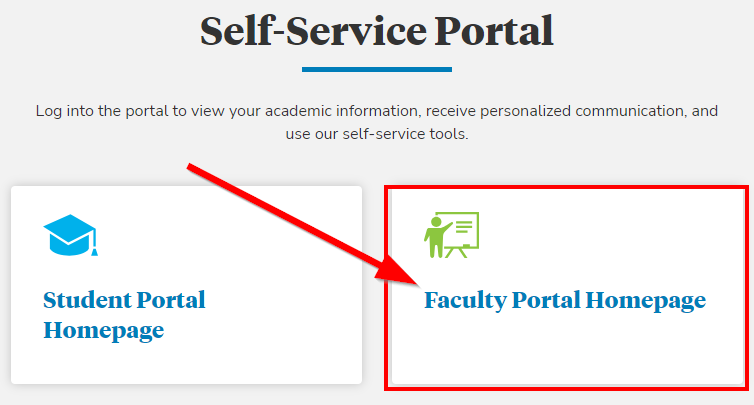
- Sign in with your Faculty Portal Credentials.
- Select DC & ADD Resources on the Left Menu
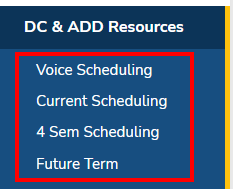
- Select the data base you want to review or work on from the menu.
- Voice Scheduling – Voice Faculty to assign students to their studio.
- Current Scheduling – Semester that is currently being offered.
- 4 Sem Scheduling – 4th Semester courses we are planning to offer the following term.
- Future Term – Semester we are planning to offer the following term.
- After you select your data base from the menu, click on Click Here to launch the DCU
- Note: You will need to allow pop-ups for this to launch – more info can be found here
- Within the DCU click on Courses.
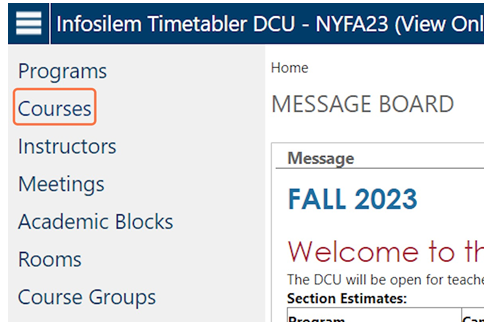
- From the Departments drop down menu, select the one you would like to review.
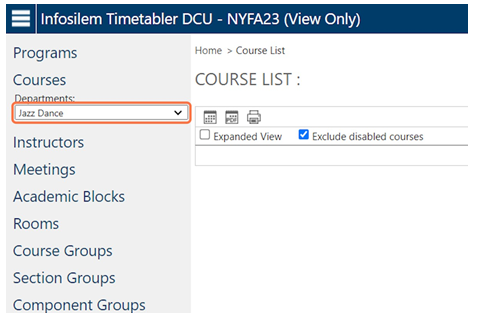
- On the far right, select Show: All from the dropdown menu.
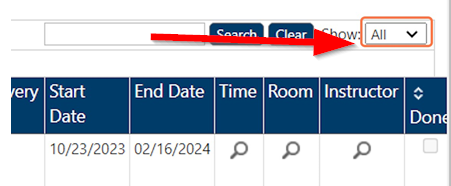
- In order to view all details, Check Expanded View.
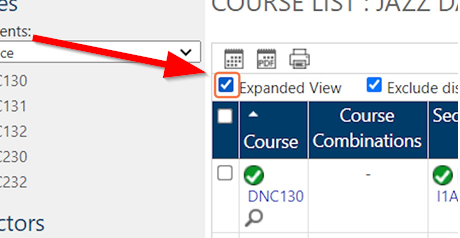
- Scroll to the column named Time to review class length and, if scheduled, the day and time the course will take place.
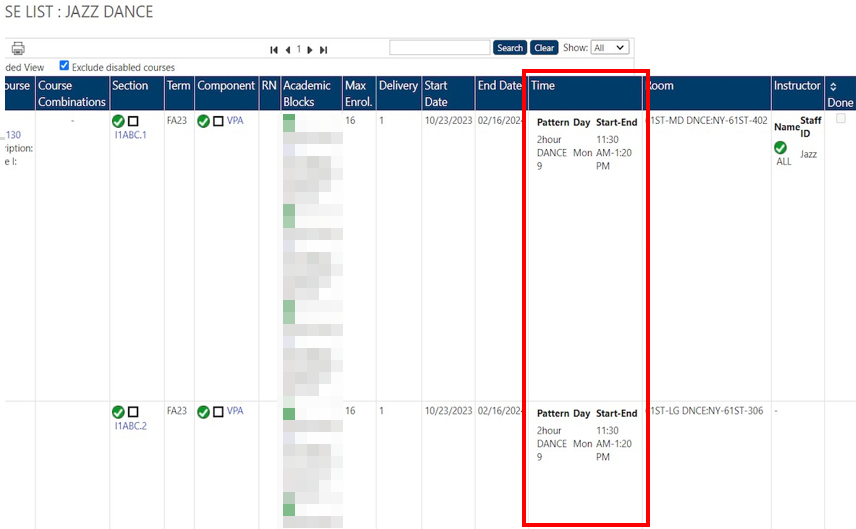
- Scroll to the column named Room to review where the class will take place: Building, Room type, and Room Number.
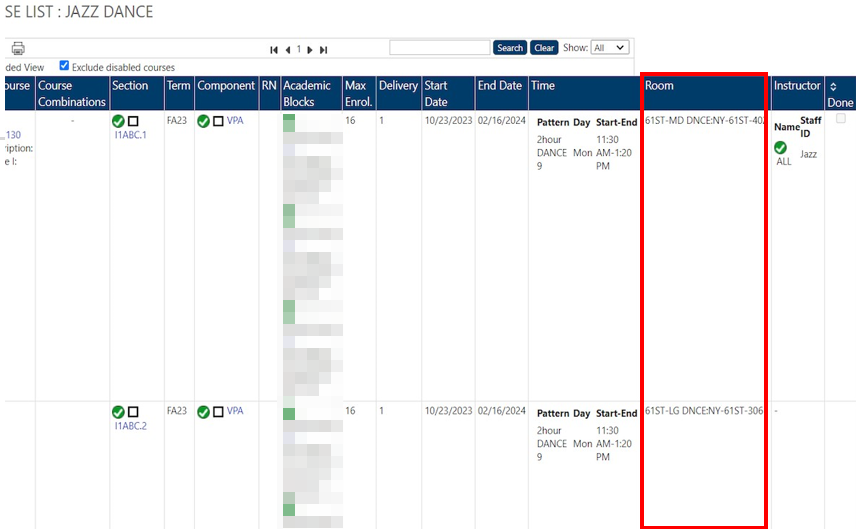
- If you wish to see the courses in Calendar mode, you can select the check box in the blue chart header.
- You can also select a single course or multiple combination of courses within a department by checking one or several courses’ checkboxes
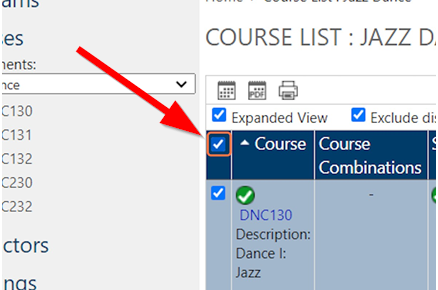
- You can also select a single course or multiple combination of courses within a department by checking one or several courses’ checkboxes
- Click on Show Timetable icon.
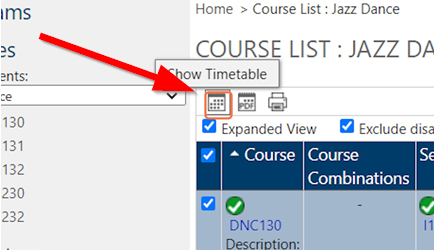
- You will be redirected to a new page where you will see a traditional calendar with all courses selected. You have the option of downloading this calendar by clicking Export to PDF.
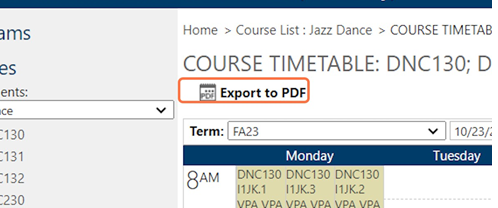
- If you wish, you can go back to the department’s courses breakdown by clicking on “Course List: (Department Name)“