Faculty Zoom Account Setup
All AMDA Faculty have access to a AMDA Zoom account, follow the below guide to activate and log into your account.
Activate Zoom Account
- Open a web browser and go to amda.zoom.us and click on Faculty Login.
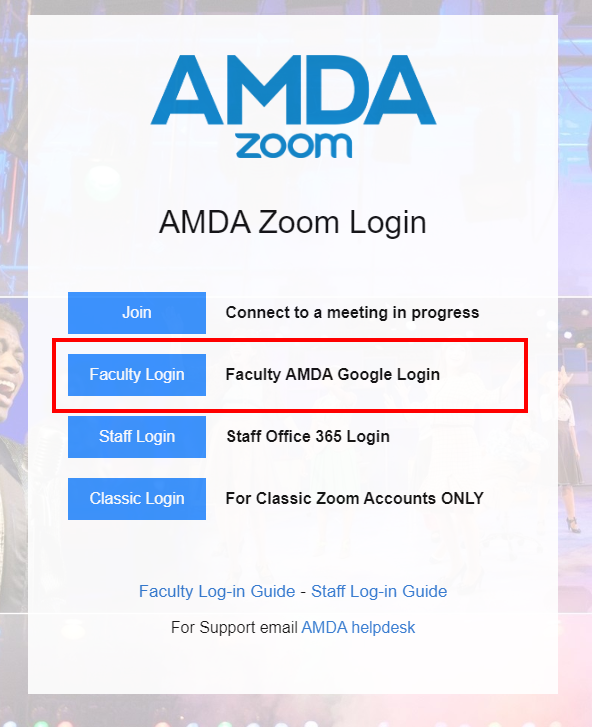
- At the next page, log-in with your AMDA Faculty Google Account (You may need to log-off any personal google accounts first)
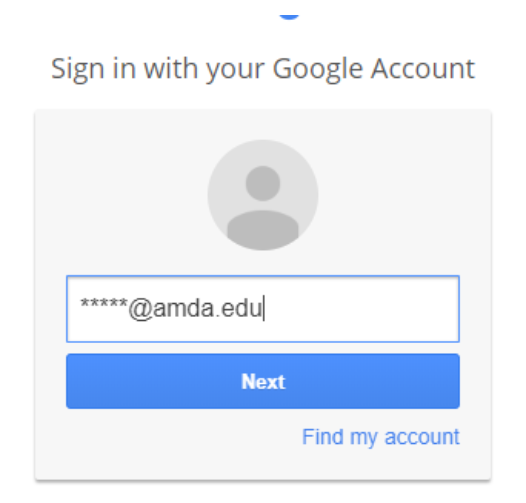
- You will then be logged into your Zoom Portal, you can make changes to your account here.
Note: If you receive an error Error 403 Please see this support page
Log-into Zoom Desktop Application
- Download the Zoom application from amda.zoom.us/download if you do not already have it installed.
- At the zoom log-in page click on Sign in with SSO.
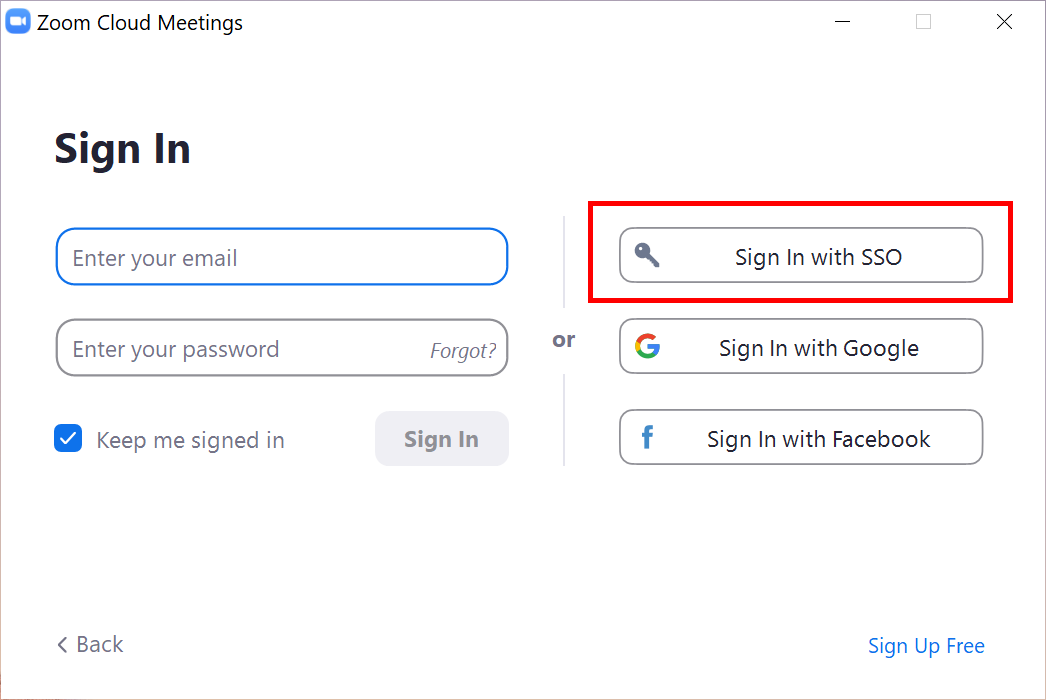
- Enter AMDA for the Company Domain, and click continue.
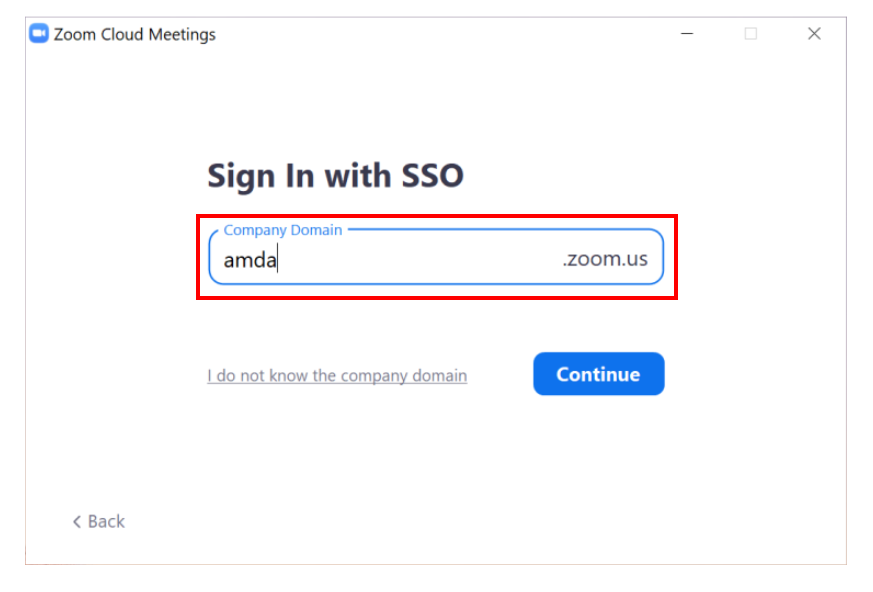
For Additional information login info please see: https://support.zoom.us/hc/en-us/articles/201800126-Signing-in-with-SSO